RecurPost General Usage
RSS Feeds
By default, any posts coming from an RSS feed are "link posts."
A link post can only have one picture.
If you add image, it'll turn the link post into an image post so you'll need to add the link to the blog entry manually.
If you add text, it will remain a link post but you won't see the text in the preview. You need to Edit and Approve to see the preview correctly.
Click checkbox - it'll go straight to library and start queuing right away.
Getting the Right Picture to Display
In the WordPress dashboard, Yeost: Settings>Social Sharing. Enable Open Graph data.
Enabling Open Graph data in Yeost turns on the og image (which is the featured image) for your blog. Once this is enabled, in the source code for the blog entry, you should see og:image.
You can verify the image by copying and pasting the URL after "og:image: in a new browser tab to view the image.
Where Do Social Media Sites Get the Pictures?
RecurPost sends image to LI and Insta. FB and TW pull image directly from web site based on the link in the post.
Working with the Queue
Dashboard>Queue. Every morning at 8am UTC they copy the posts from the library to the queue.
In the queue, you can choose to only view posts that have been copied to the queue by clicking the slider icon on the upper right and disabling "Show Posts from Library Calendar".
Editing from the queue: Any post you edit that's already in the queue will only change the one that you edit.
If you edit a post that's "from library calendar" , it will change it in the library and therefore for all the posts.
Post Default Image
Adding a "featured image" to the blog post will make that image the post's image when RecurPost posts the blog post to social media. To edit the post's featured image:
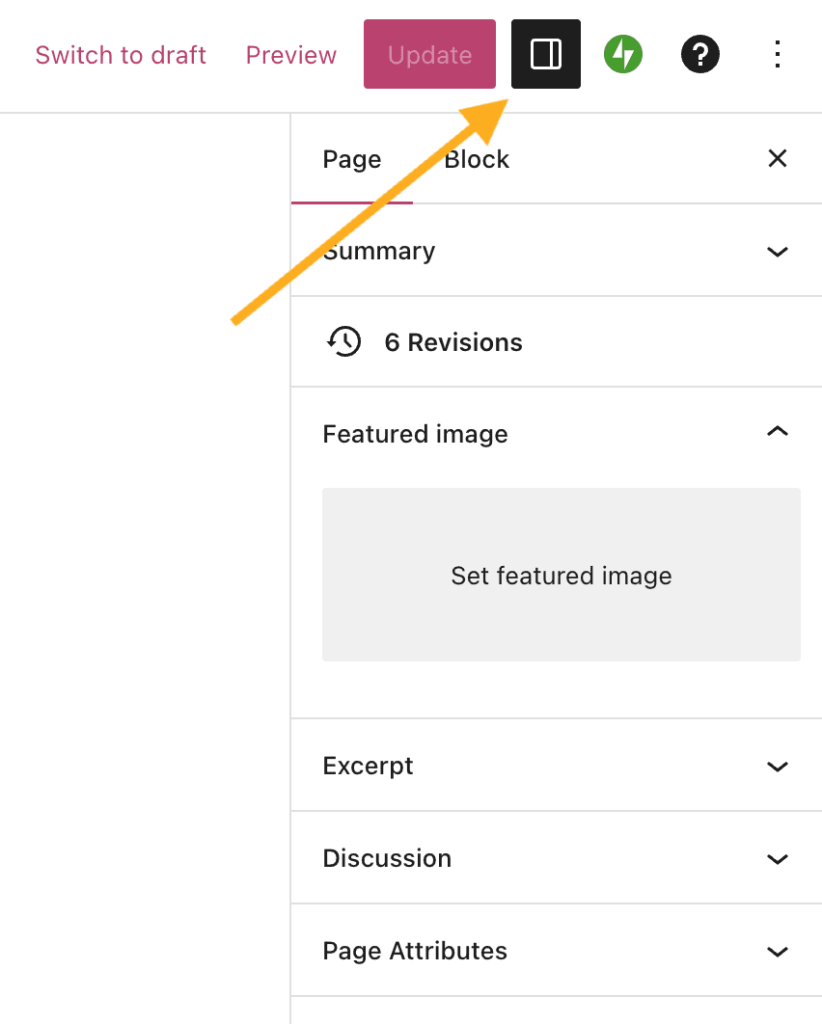
Related Articles
TimeZest Usage
The Insights pane on Autotask tickets contains an integration to use TimeZest to send a link to schedule tech appointments. When an appointment is scheduled, TimeZest updates the primary resource in Autotask to be the scheduled tech. Use TimeZest ...Monthly Microsoft Azure Usage-Based Billing (via Pax 8)
Azure usage tends to disappear from the Pax8 portal from the 1-4th of each month, pending Azure finalizing all consumption from the previous billing cycle Azure subscriptions for the previous month update on the fourth or fifth of the month. Roberta ...General Advice and Policies for Written Communication and Proper Terminology
General Tips to Improve Communication to Customers These are items that are not necessarily "wrong," but should be done a particular way for consistency or clarity. As always, no disparagement of your abilities is intended. Team members come to the ...Microsoft Bookings - General Information
We do not use Bookings for Autotask appointments. Bookings is for sales and other more general consultations. All tech work should be scheduled using TimeZest in Autotask. When adding a new staff member make sure to check off the box "Events on ...Grammar and Usage
These are items that are simply wrong if not done according to the grammatical rules outlines below. This is not just a matter of style or clarity. Following these rules will make you a better writer and communicator, both in and outside of work. ...